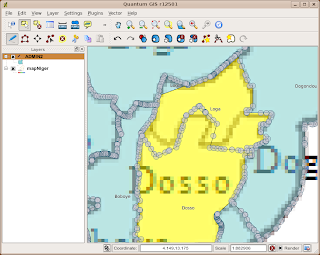This is a little excursion into editing polygons with some of the new features in Qgis. I'm using a fresh-out-of-SVN of Qgis 1.4. Thanks to whoever fixed the right-click crash bug one hour after I reported it!
I was given a bitmap file representing the new boundaries of regions we are supposed to be working on for a project. I couldn't get this in a spatial format no matter how hard I tried. I did have some similar boundaries but there were a few changes here and there. I loaded the bitmap into the Qgis georeferencer and using my old boundary shapefile matched some points up and created a world file. I could then load the bitmap into Qgis. Here it is:
There's no way I want to redigitize the boundaries when I have something pretty close, and all the overlapping labels on this mean it would be tricky to automatically redigitize the boundaries. Zoom in and see the resolution for yourself.
So I loaded the nearest shapefile and overlaid it, set the fill colour to something transparent (if you set a fill to 'no fill' then you can't see the selection highlight), and activated the magic super labelling from the labelling plugin:
They match up pretty well, but zooming around shows a few problems:
I want to fix the border between Loga and Dosso to better match the underlying raster. First up, activate the editing mode:
Now I hit a problem. Since polygon shapefiles are doubly-digitised, I couldn't see how to move the points on both polygonal boundaries together. And if I moved first one, and then the other, I would probably end up with slivers or polygons that didn't quite fit. I hit on another strategy.
First, select Loga region:
then use the 'Split Feature' tool to cut off a little bit of Loga in the corner away from the edge. This is just to keep the attributes of Loga somewhere, since in a second we're going to merge it with Dosso:
Now we have two features with the same attributes. It's possible that ID numbers have changed here, so don't rely on them. That might explain a bug to appear later... So now, select Dosso and the main part of Loga, and use the Merge Selected Features tool:
This pops up the dialog asking you where the merged feature should get its attributes from. In this case we want the feature to take the attributes of Dosso:
This leaves a few stray bits lying around on the border:
So use the Delete Ring tool to get rid of them:
Now we are going to split Dosso along the new border. First select it:
Then use the Split Feature tool to split by following the border on the underlying raster:
Here's the bug. It's labelled Dosso with 'Loga'. If you check the attribute table at this point it still says 'Dosso', so maybe everything is okay. We'll press on. What we do next is to select the two parts that will make up the new Loga in preparation for another 'Merge Selected Features':
We do the merge, and get the attributes from the little corner of Loga that we cut off earlier:
Now we have the geometry we want:
Except it's still labelled Dosso as Loga. The attribute table seems fine though - if I select Dosso the right line is highlighted in the attribute table:
Never mind, let's turn off the editing and see what happens:
Ooh! It's all looking good! Dosso is Dosso and Loga is Loga.
Now I hope there is an easier way of doing this - a way of editing points along common boundaries such that both polygons are modified. But I can't find it, and I've asked on #qgis and nobody seems to know. If not, then this might be the best way to do it!